Adding an existing SSL certificate
Introduction
In FASTPANEL® you can work with SSL certificates:
- Install an existing one
- Install a Let's Encrypt certificate
- Create a Self-signed Certificate
- Create a Certificate Signing Request
important
To apply an existing SSL certificate it has to be bought and issued.
To install an existing certificate, perform the following actions:
Go to the site card you need to apply a certificate to and click the "SSL Certificates" menu
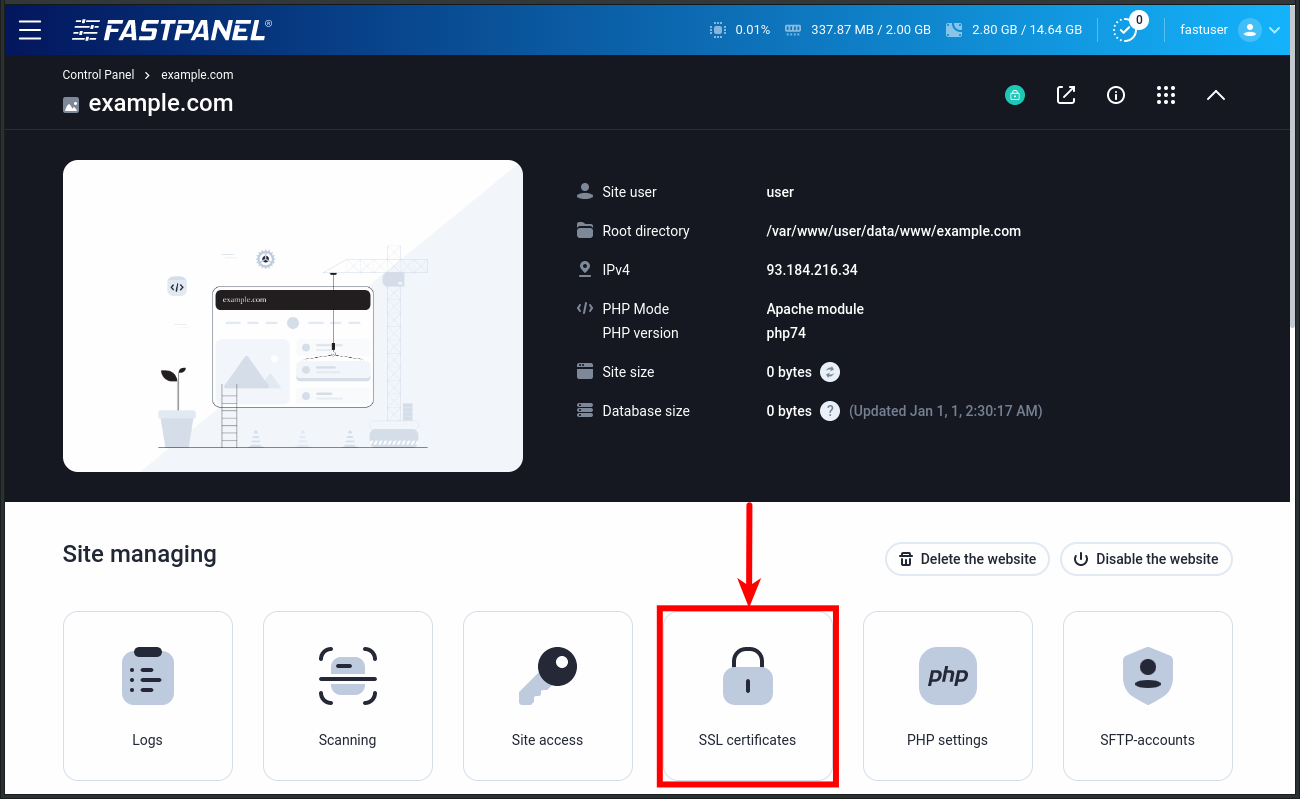
In the window that opens, click "New certificate"
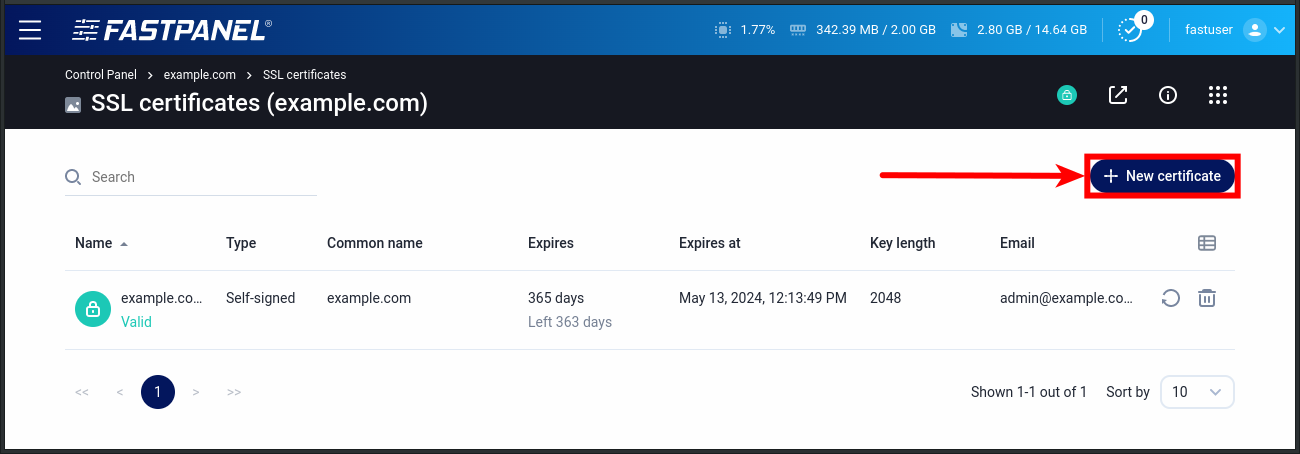
In the modal window use the following settings:
Setting Value Type Existing Site A site you need to apply your certificate to Request Not selected Private Key A private key that was used to generate a certificate request (CSR) Certificate Has to be copied and pasted from a file received from certificate authority Chain Has to be copied and pasted from a file received from certificate authority 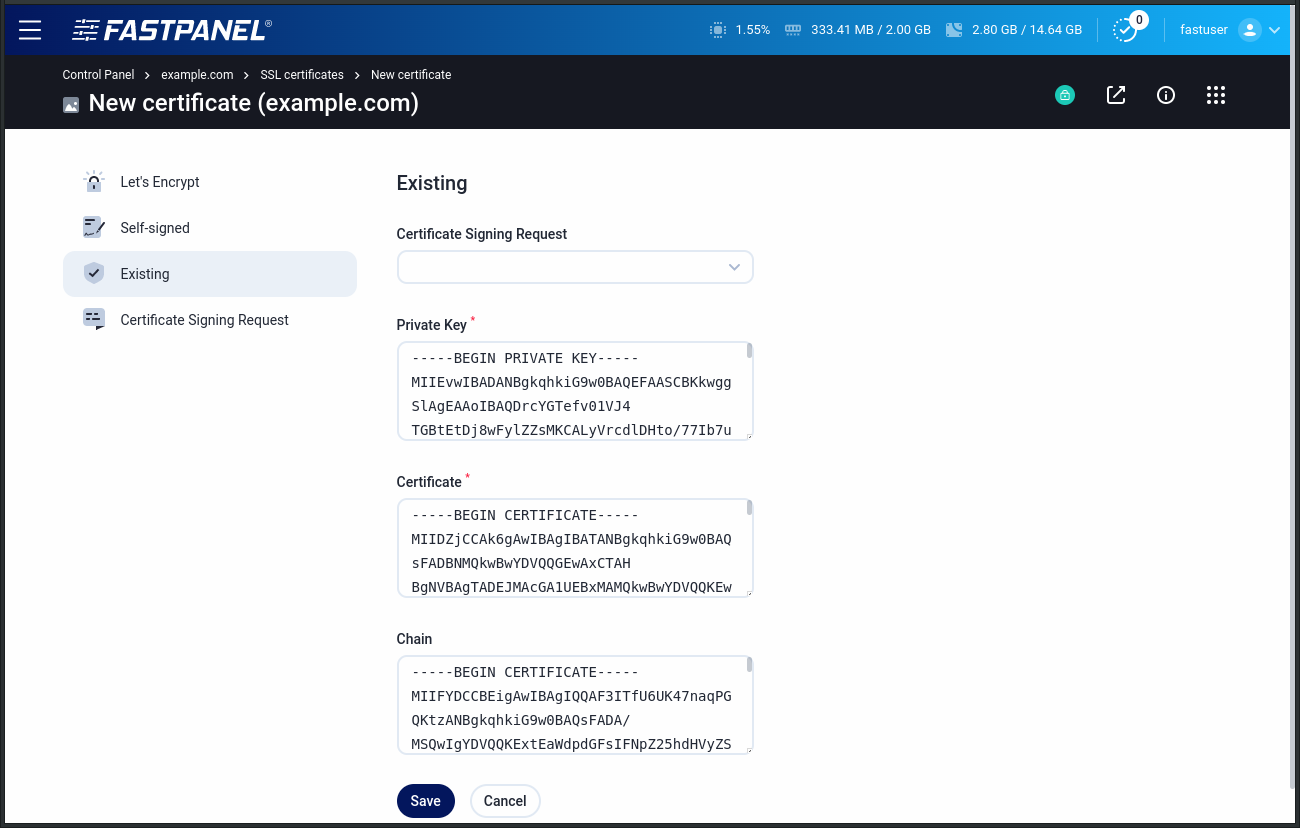
To save your certificate click "Save". The certificate will be applied to the selected site automatically.
note
http → https redirect is disabled by default. To enable it go to the "Settings" menu of the site card