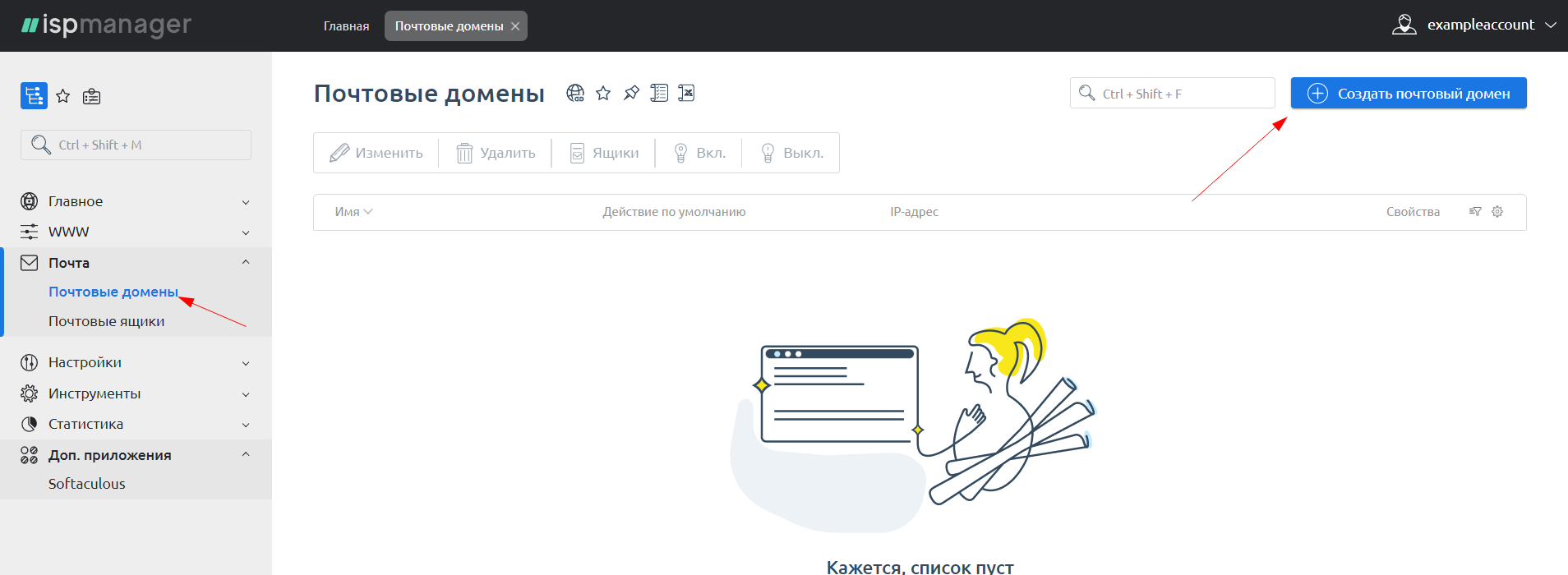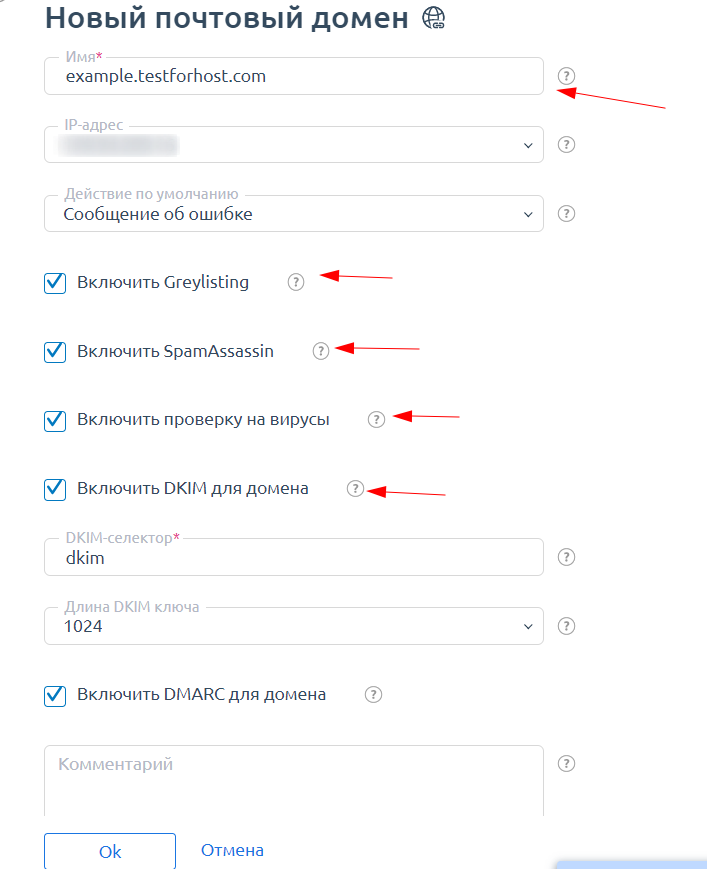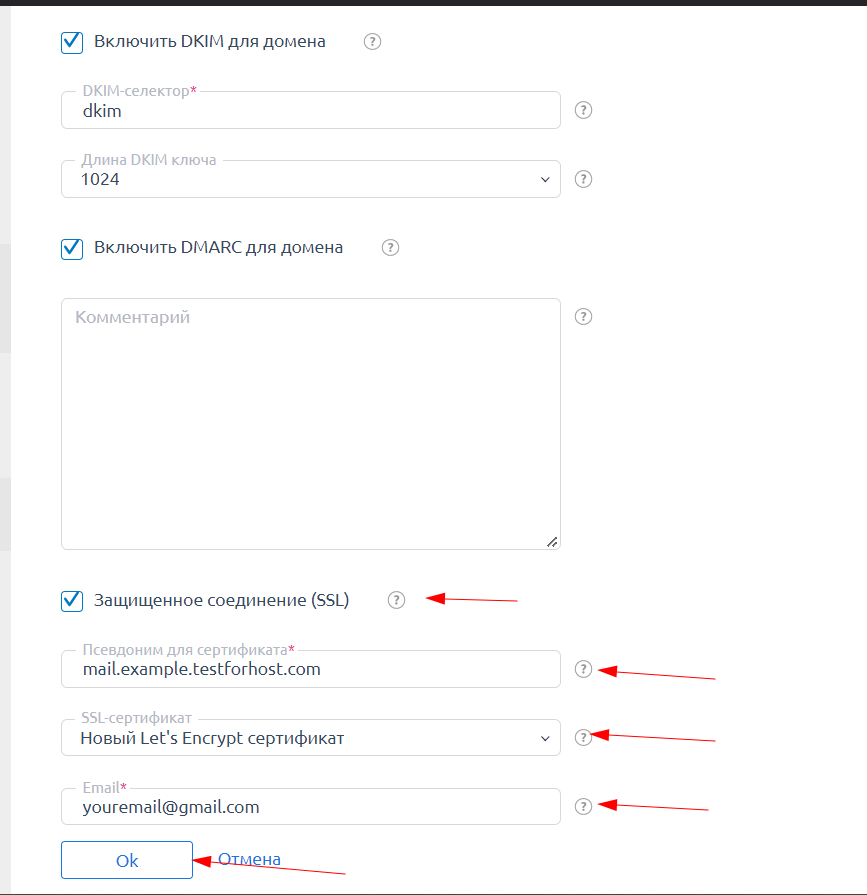Adding a Mail Domain in ISPmanager.
Please meet the following conditions before starting:
- The domain name must be pointed to the hosting DNS.
- During the mail domain setup, DNS records will be automatically added, and a Let's Encrypt certificate will be issued for the mail.domain.com alias.
Leave the "Default Action" option unchanged.
Enable the "SpamAssassin", and "Virus Scanning" options.
Also, enable "DKIM" and "DMARC", and leave their settings unchanged. Scroll down on the same page.
Enable the "Secure Connection (SSL)" option.
In the "Email Domain Alias" field, enter your email domain alias, such as "mail.yourdomain".
In the "SSL Certificate" field, select "New Let's Encrypt Certificate" to secure the connection.
To ensure the certificate is issued correctly, enter your Client Area email address in the "Email" field.
Finally, click "OK" to complete the setup. The panel will redirect you to the certificate request page. Click "OK".