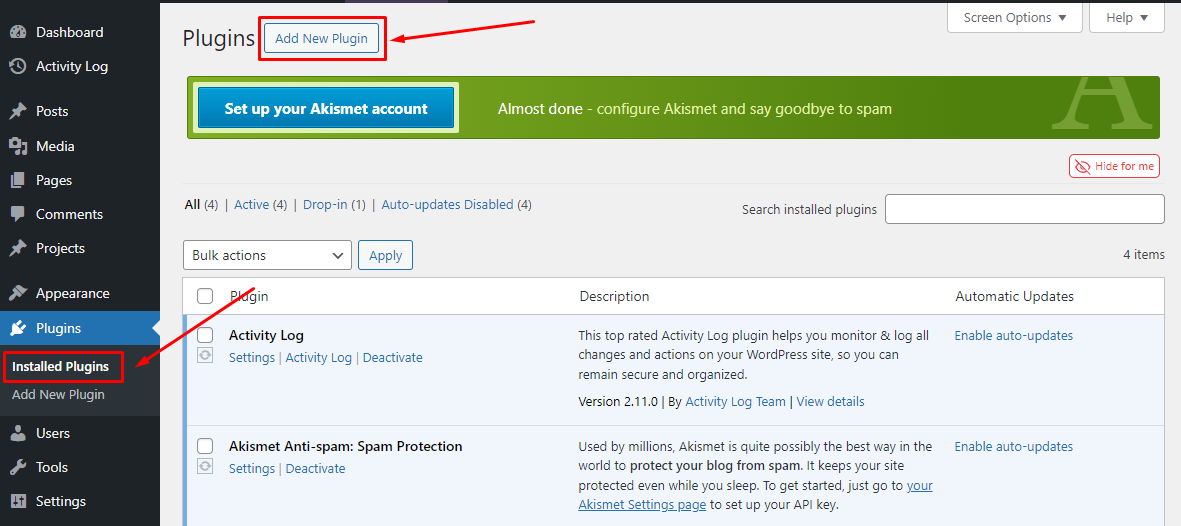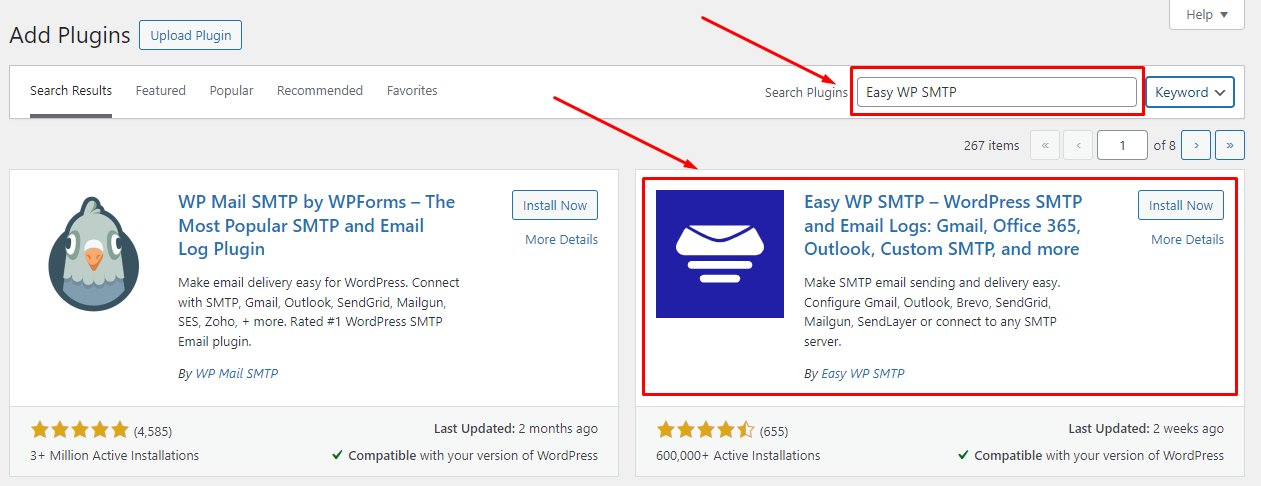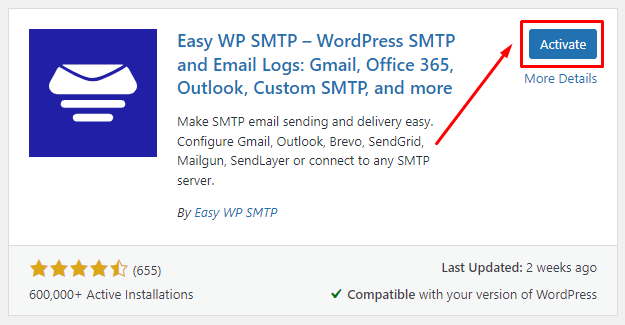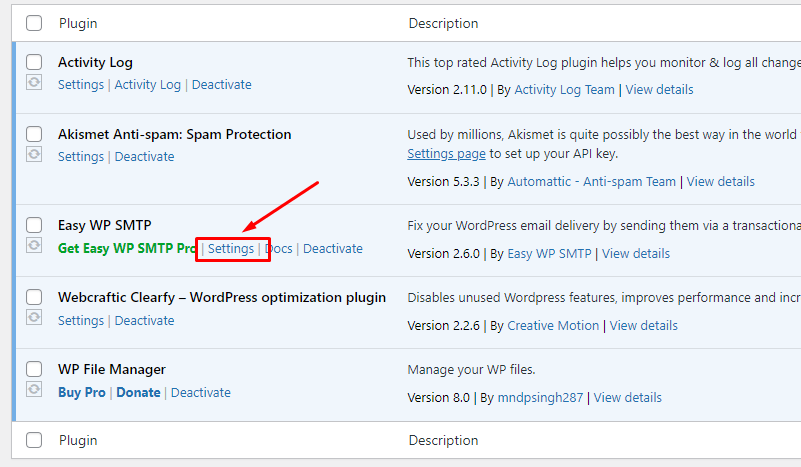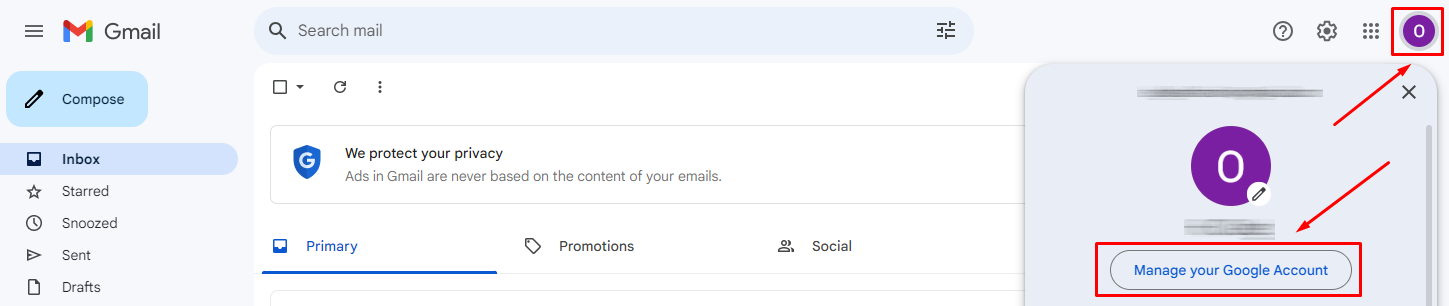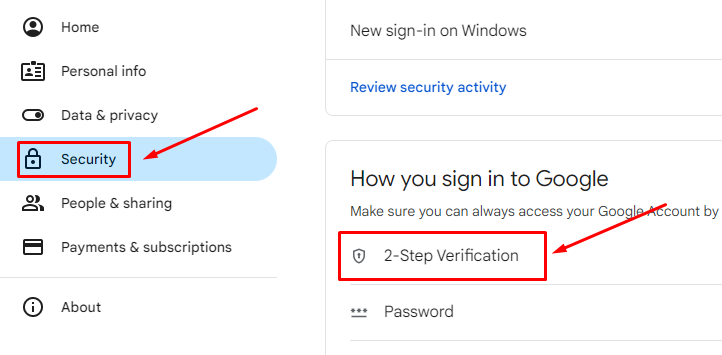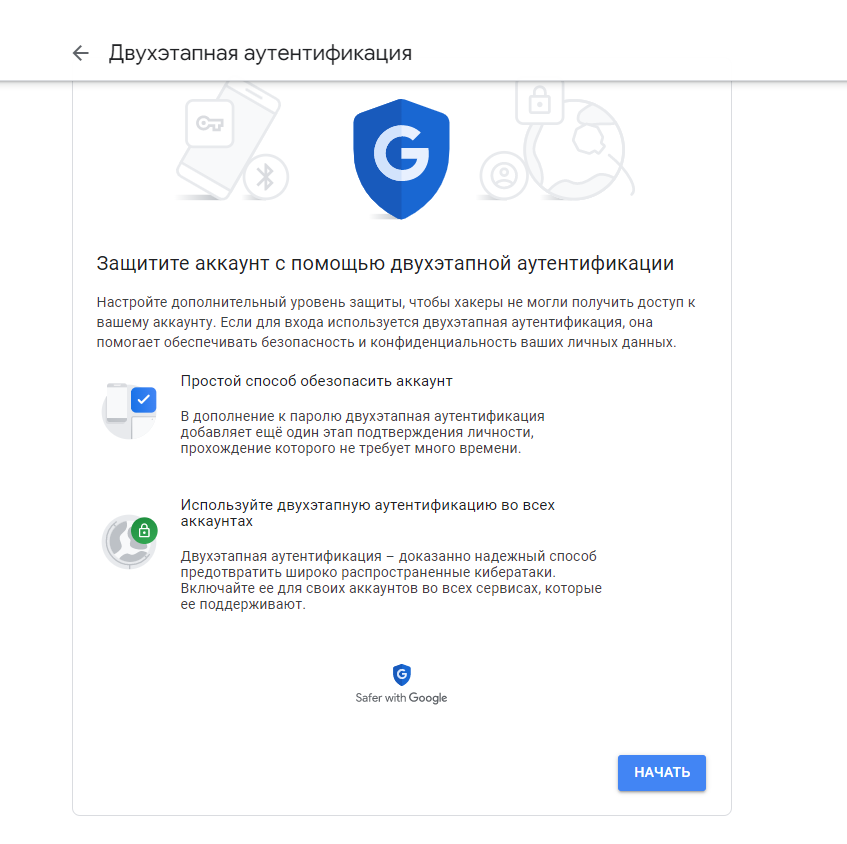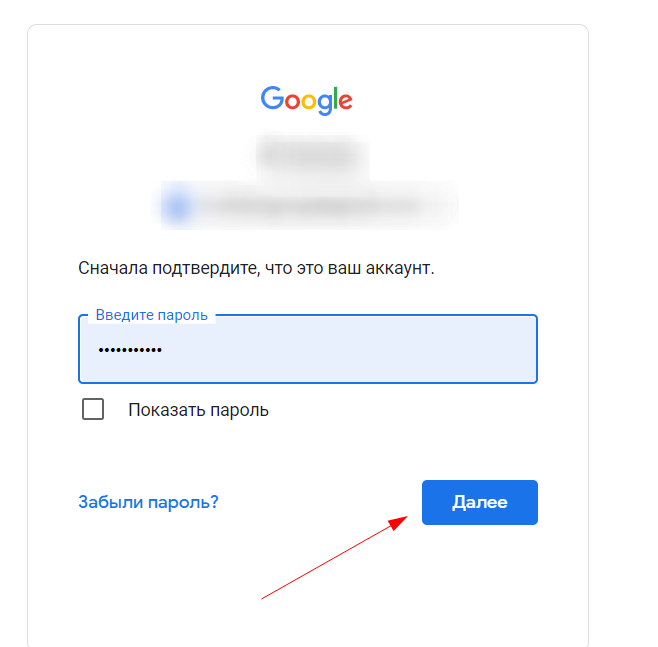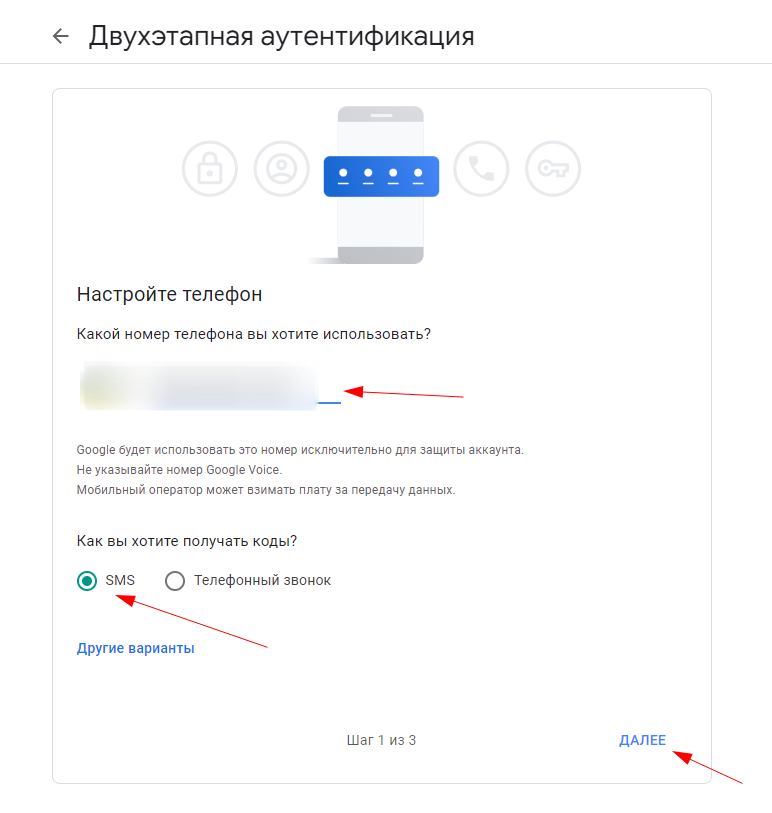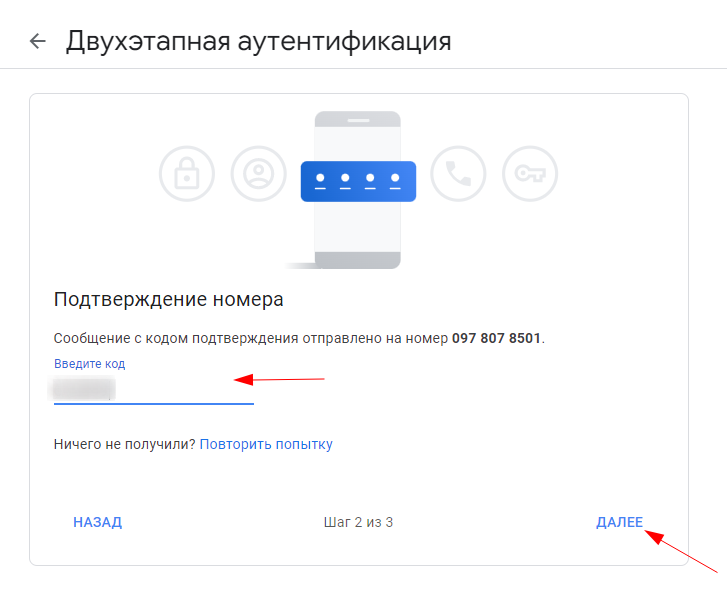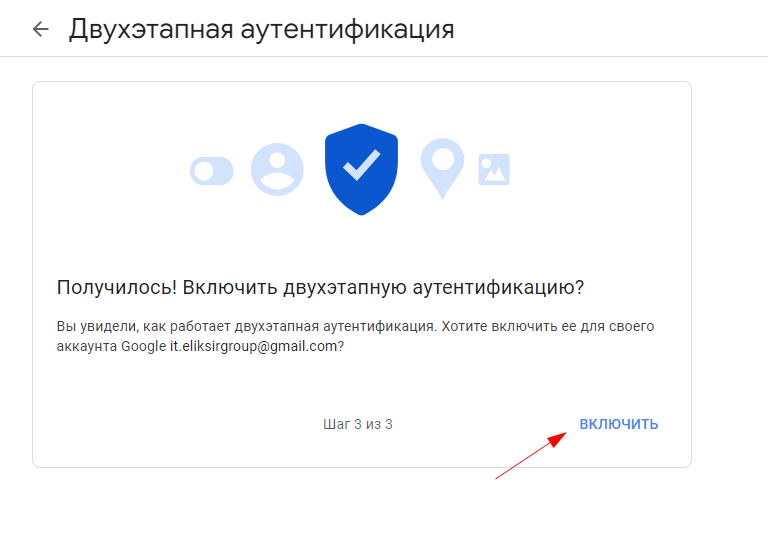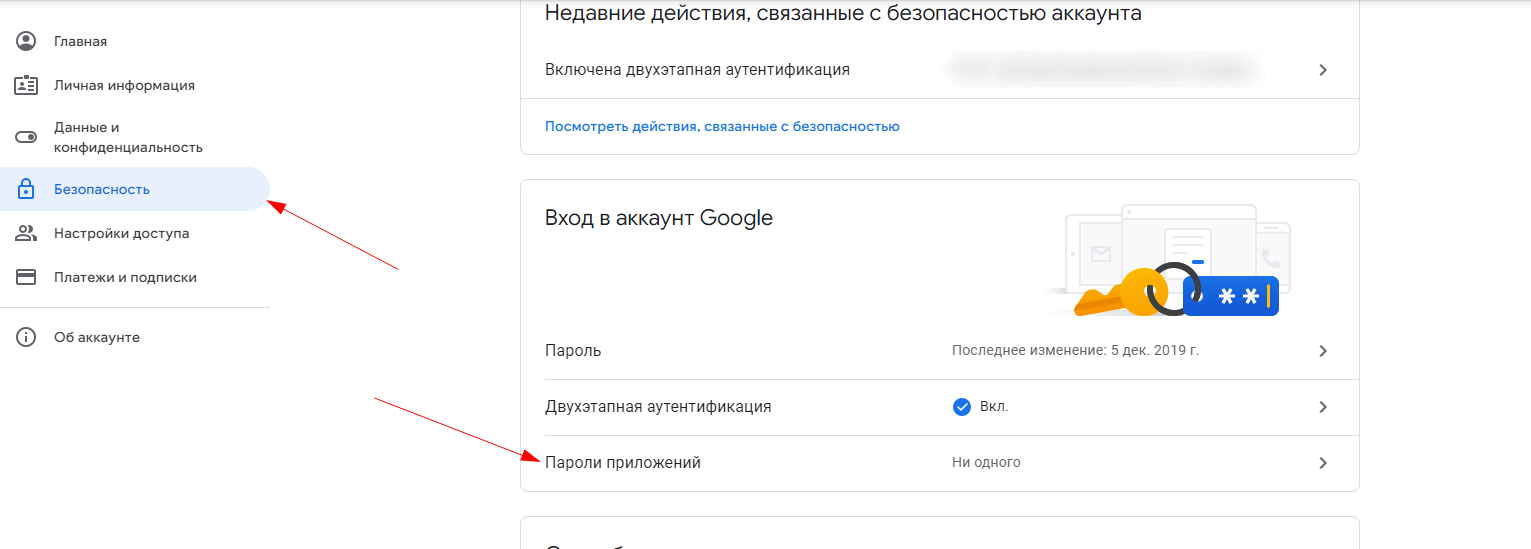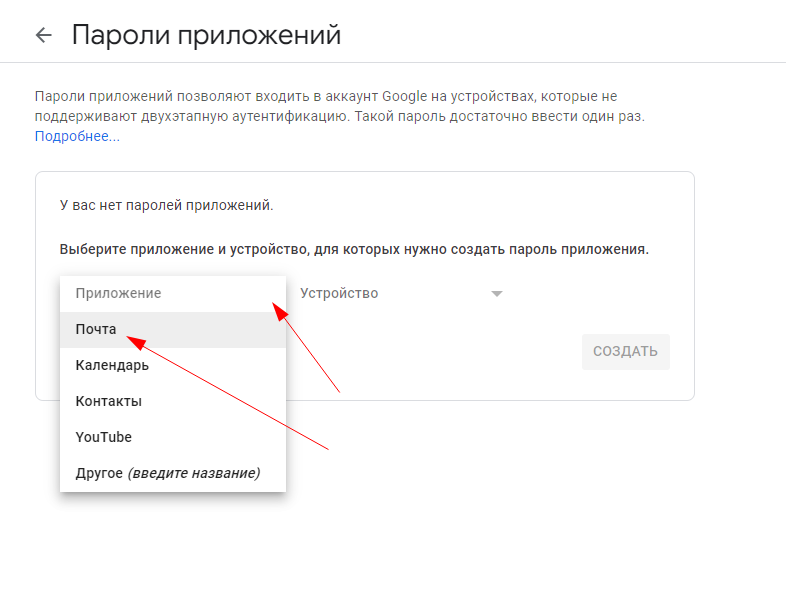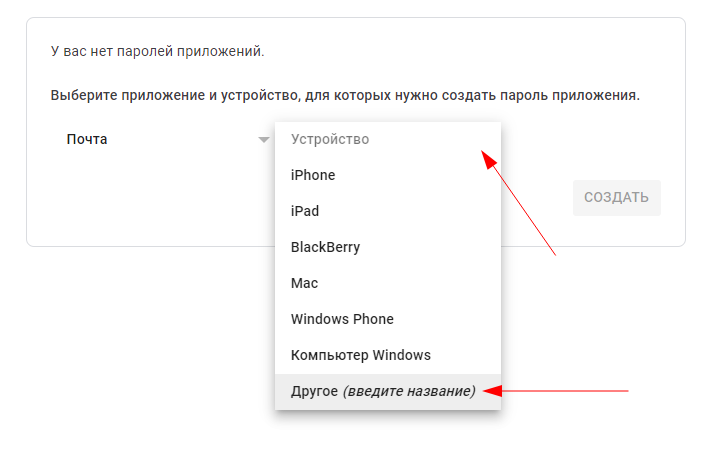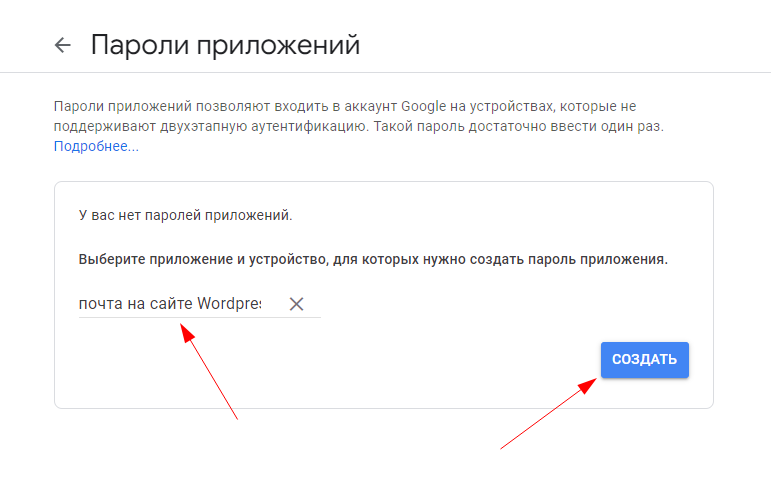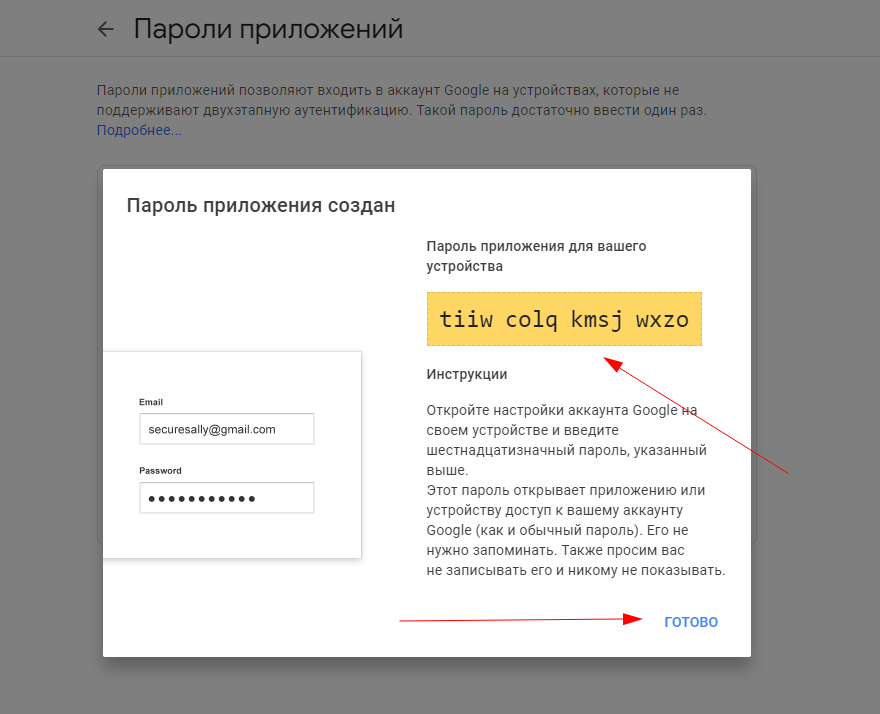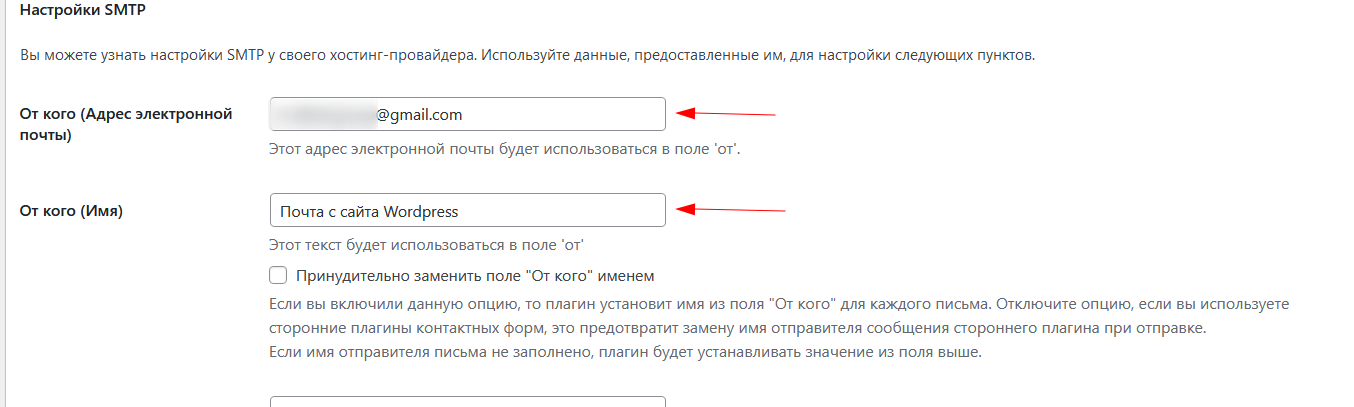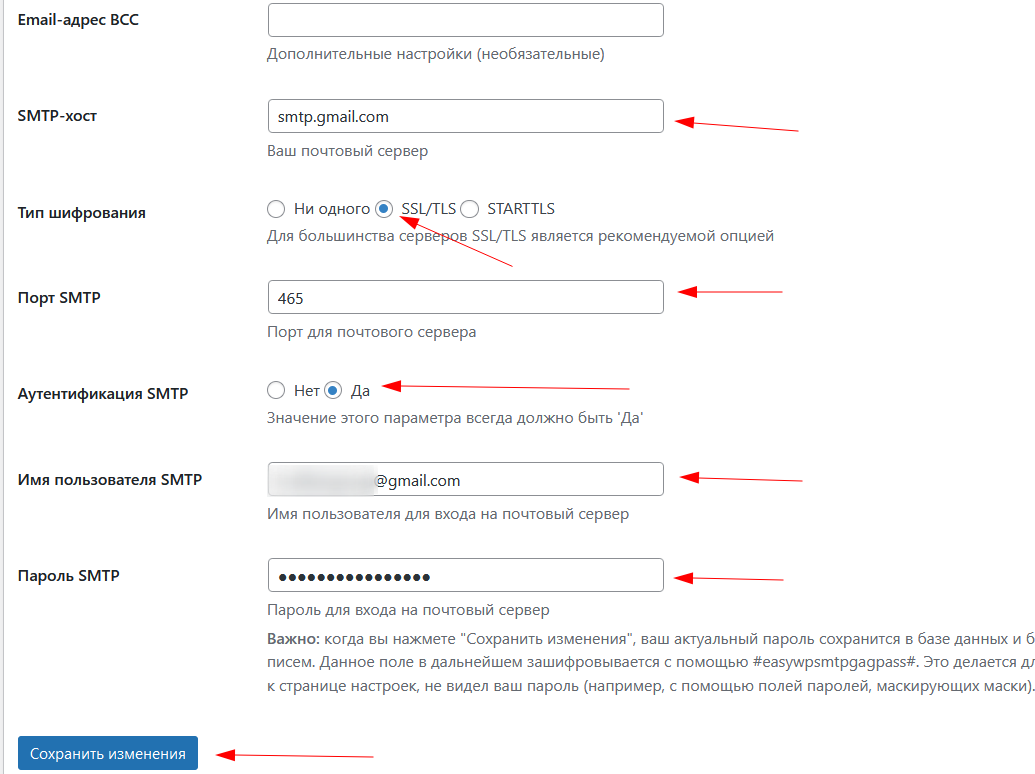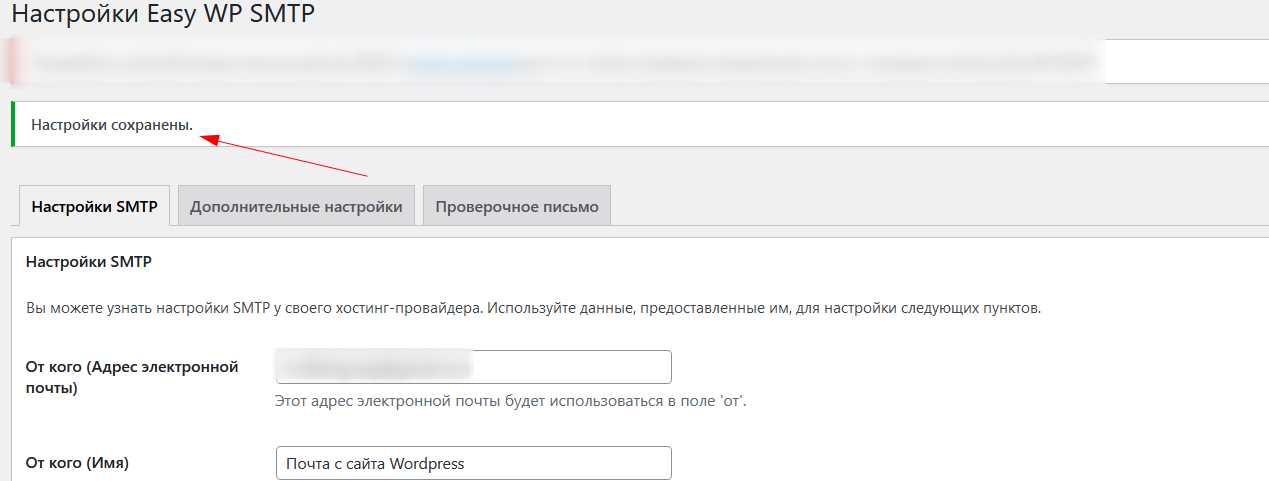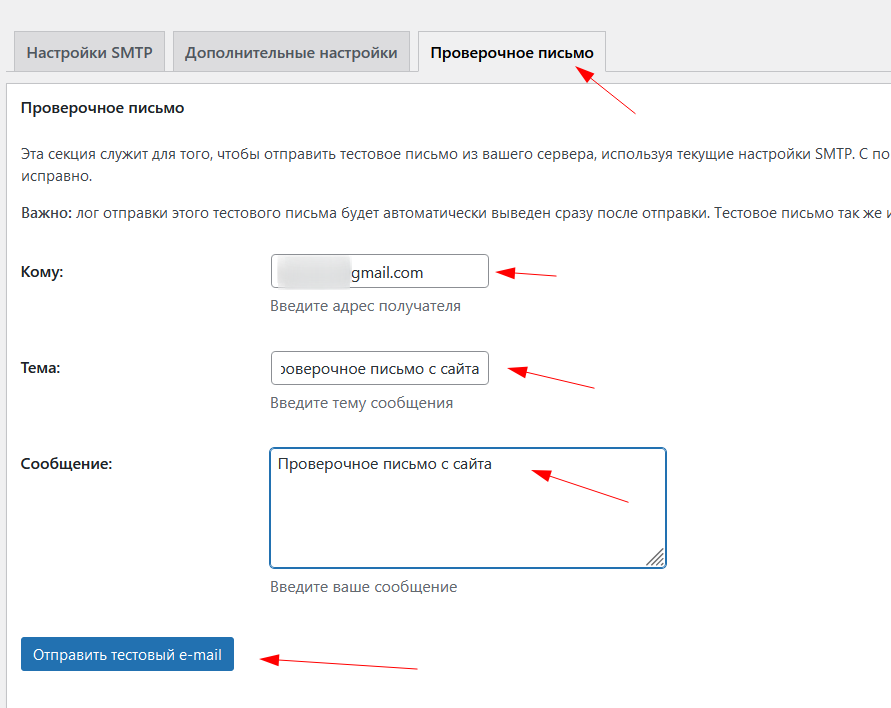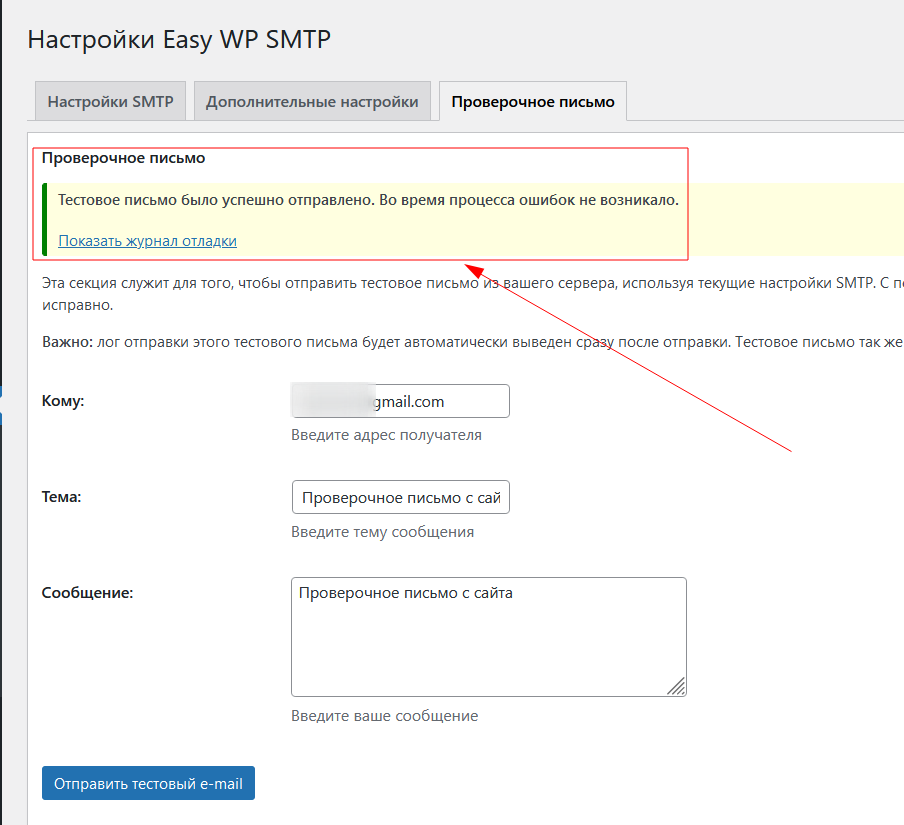Setting Up SMTP Mail on a WordPress Site
Delivering emails from your WordPress site, such as feedback form submissions or order notifications, requires configuring mail through SMTP.
You need to create a dedicated mailbox for your site to use.
We recommend creating a new mailbox specifically for this purpose.
Using global email services like Google, Yahoo, etc., ensures reliable message delivery.
Below is a guide on how to set up a Google mailbox (Gmail) for a WordPress site.
First, log in to your site's admin panel, go to the "Plugins" section, and click "Add New Plugin".
Search for "Easy WP SMTP" and press "Enter".
Install the Easy WP SMTP plugin from the search results.
Activate the new plugin.
Enter plugin settings.
Leave the plugin settings open in a separate browser tab.
Next, open your mailbox in a new tab (using Gmail as an example) to configure site access to the mailbox.
Let's proceed to the mailbox setup.
Log in to your email account.
Go to the "Security" section.
You need to enable two-step verification.
You need to complete the confirmation steps.
An SMS verification to your phone number is required.
After enabling additional authentication, you need to return to "Security" and add "Passwords" of applications.
Create a new password for the application. Select "Mail".
Select "Device" and enter a name in arbitrary writing.
Click "Create".
In the new window, the system will generate a password for a third-party application in your Gmail account.
Make sure to save this password, as it will only be displayed once during creation.
You can generate a new password if needed, but you won't be able to view or change the existing one later.
Save the password and click "Finish".
Gmail connection data can be found in the official guide at the link provided:
Send Email from a Printer, Scanner, or Application.
Locate the "How to Use the Gmail SMTP Server" section in the guide.
Required data:
The FQDN of the SMTP service is smtp.gmail.com.
Configuration options - Port 465 (requires SSL).
Let's get back to setting up mail for the "Easy WP SMTP" plugin.
You need to fill in the form.
From (Email address) - enter your Gmail inbox.
From (Name) - optional. You can enter the name of your site.
Defining mail settings on the site:
SMTP-host - smtp.gmail.com. Google guides are taken from the official page.
SMTP port - 465.
Encryption Type - SSL/TLS.
SMTP Authentication - Yes.
SMTP username - enter your Gmail inbox in full @gmail.com.
The SMTP password is the same password generated in the Google account and saved earlier.
Save changes.
Go to the "Verification email" tab in the plugin settings.
Enter a verification real email.
Email subject.
Message text
And click "Send Test Email".
After entering all the required data, you should see a positive verification response.
This indicates that the configuration is correct and messages are being successfully delivered to your email.