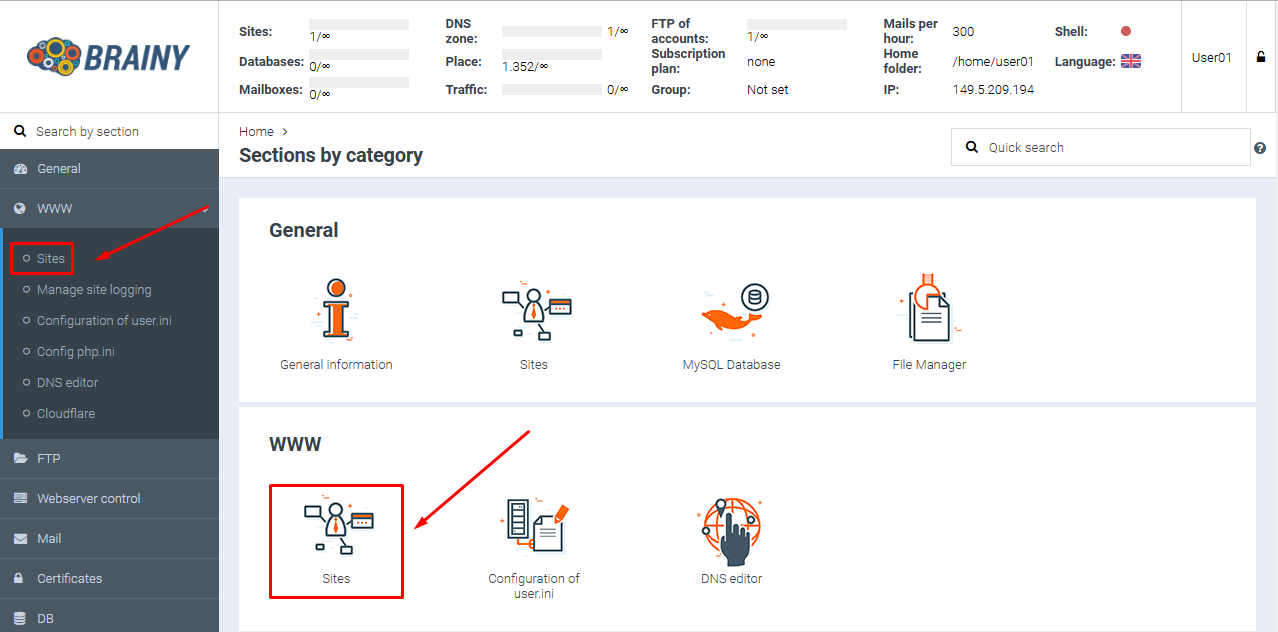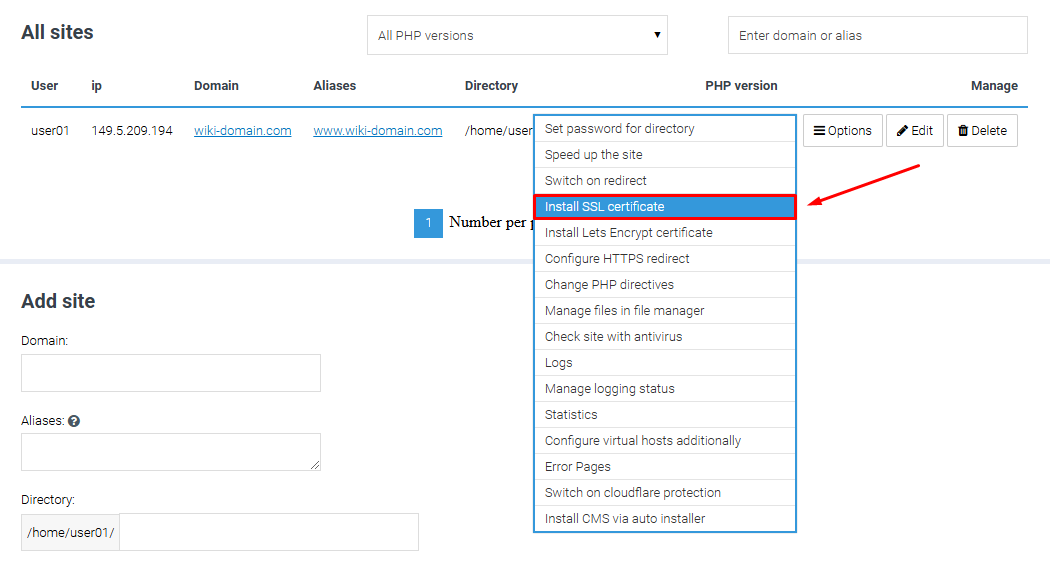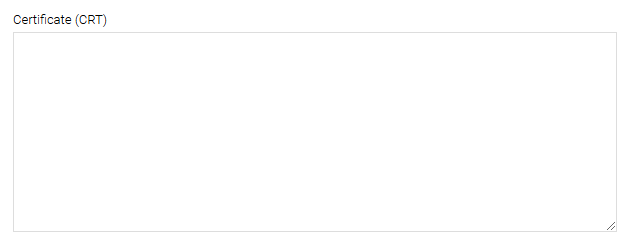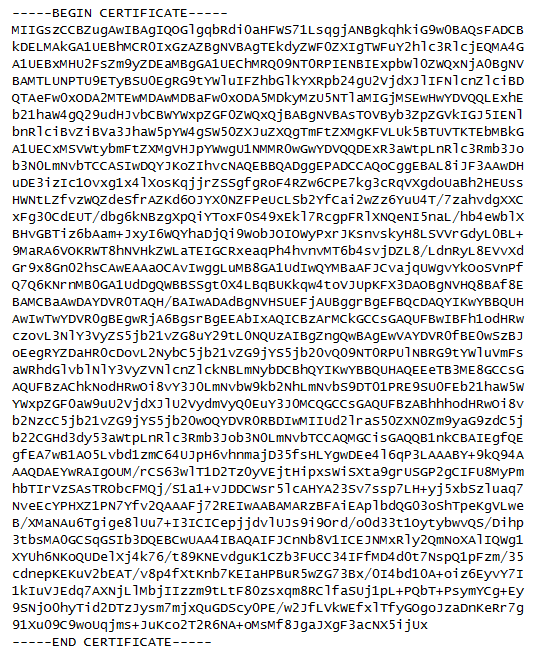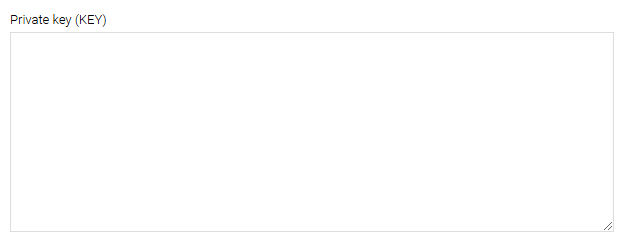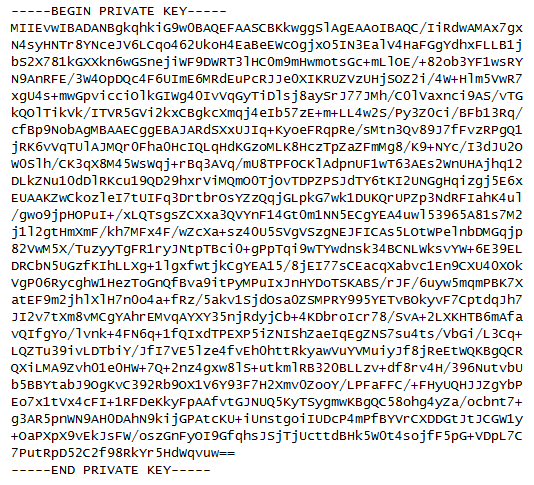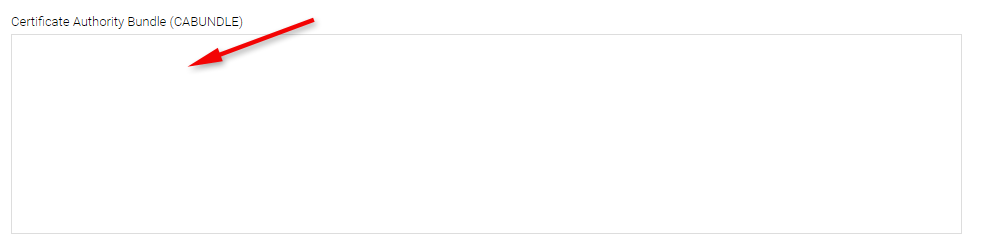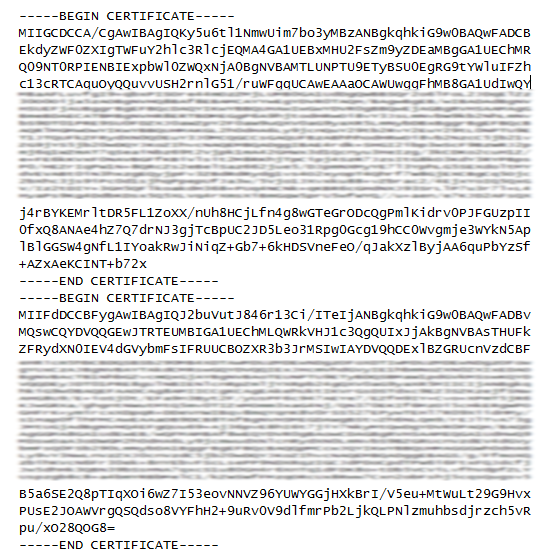Installing an SSL Certificate in the BrainyCP Control Panel
To install an SSL certificate, log in to your BrainyCP control panel and navigate to the «Sites» section.
Select the desired domain, click «Options», and choose «Install SSL certificate» from the menu.
On the opened page, fill in the «Certificate Details» fields.In the «Certificate (CRT)» field, paste the certificate code from the «domain_name.crt» file you received after generating the certificate.
The certificate code appears as follows
Paste the key code you received when generating the CSR into the «Private Key (KEY)» field.
The key code (KEY) appears as follows.
Enter the certificate chain in the «Certificate Authority Bundle (CABUNDLE)» field, which you receive with your certificate.
The certificate chain consists of 2 or 3 parts and may be included in the certificate archive either as a single file (with the parts arranged in the correct order) or as separate files named «_1.crt», «_2.crt», etc.If the chain is provided as separate files, paste the contents of each file into the «SSL Certificate Chain» field in reverse order, starting with «_2.crt» and then «_1.crt».
Click «Install certificate».