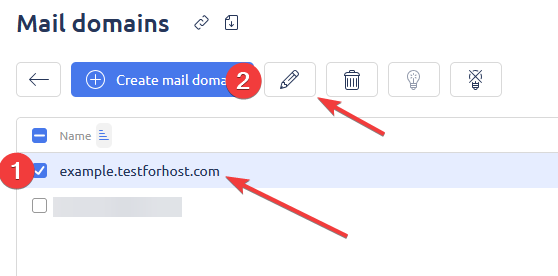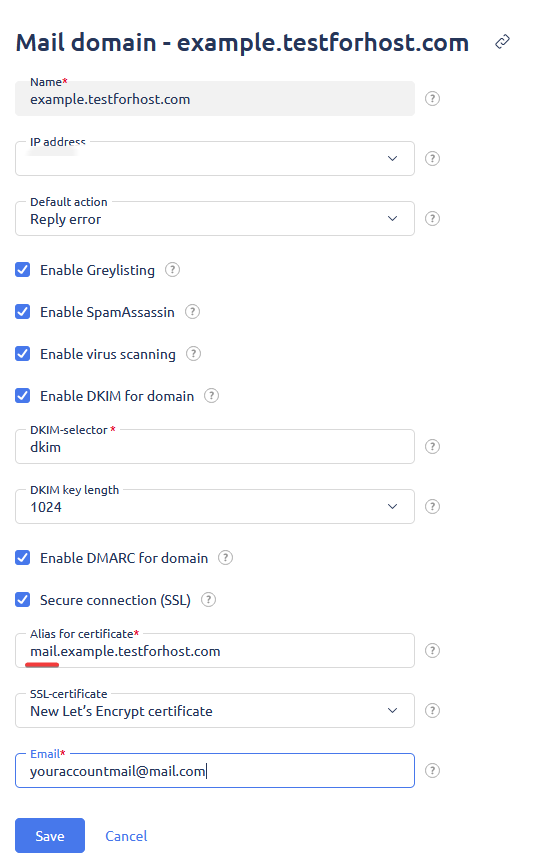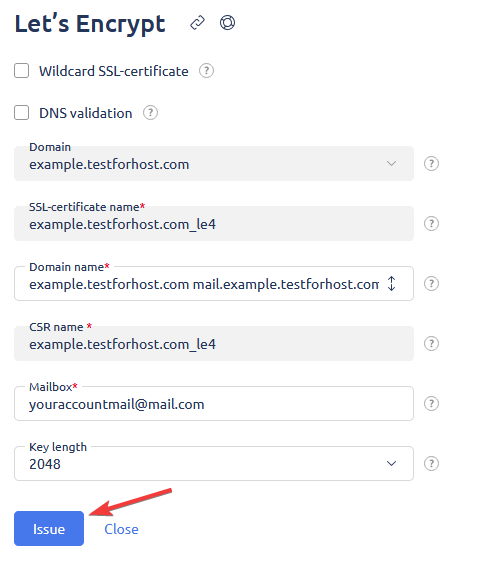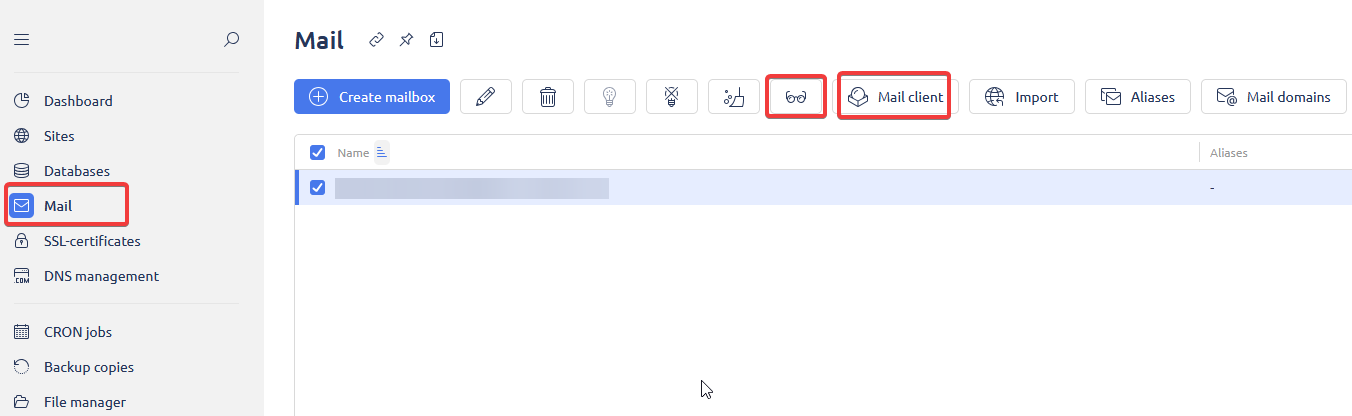How to Configure a Mail Domain in ISPmanager
To use corporate email on your domain, you need to add and configure a mail domain in the ISPmanager control panel. Below is a step-by-step guide.
1. Log in to your ISPmanager control panel.
2. In the left menu, select Mail, then go to the Mail domains tab (see steps 1 and 2 in the screenshot).
3. In the list, select the required domain (1) and click the edit icon (2).
4. The mail domain settings form will open. Here you can set security parameters, enable DKIM, DMARC, antivirus, antispam, and select an SSL certificate for a secure connection.
5. To issue a free Let's Encrypt SSL certificate for the mail domain, select the corresponding option in the SSL-certificate field and enter your notification email.
6. After filling in all the fields, click Save to apply the settings.
After this, the mail domain will be configured and email on your domain will work with all selected security options.
Where to Find Connection Data for Third-Party Mail Clients and How to Access Webmail
To connect your mailbox to a third-party mail client (such as Outlook, Thunderbird, etc.) or to access the webmail interface, go to the Mail section in the left menu.
At the top panel, you will see two important icons:
- The icon with glasses — opens information for connecting via POP3/IMAP/SMTP (settings for third-party mail clients).
- Mail client — opens Webmail for working with your mail through a browser.
Click the appropriate icon to get the required connection details or to access Webmail.