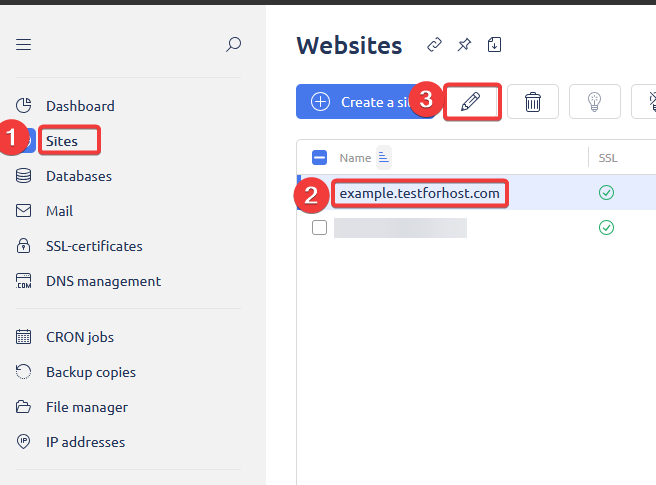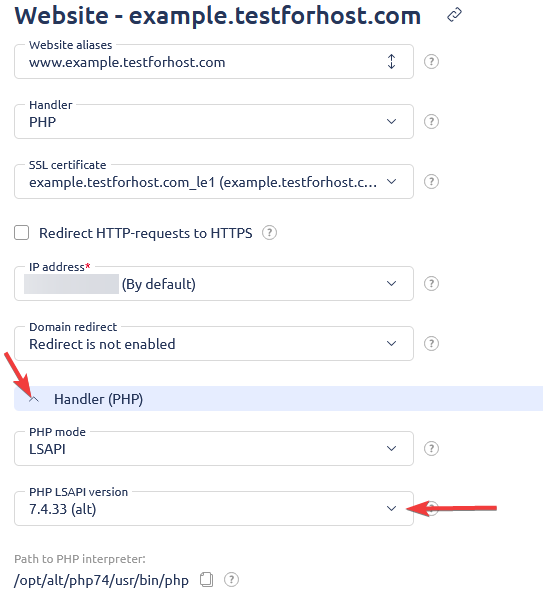How to Change PHP Version in ISPmanager Hosting Control Panel
For your website to work correctly, you may sometimes need to change the PHP version. In the ISPmanager hosting control panel, this can be done in just a few steps.
Here is a step-by-step guide on how to change the PHP version for your website.
1. Log in to your ISPmanager hosting control panel.
2. In the left menu, select the Sites section (highlighted as number 1 in the screenshot).
3. In the list of sites, select the desired domain (for example, example.testforhost.com, highlighted as number 2) and click the edit icon (pencil, number 3).
4. The site settings page will open. Scroll down to the Handler (PHP) section.
5. In the PHP LSAPI version field, select the required PHP version from the dropdown list (for example, 7.4.33 (alt)).
6. After selecting the version, make sure that the path to the PHP interpreter has changed automatically.
7. Scroll down the page and click the Save button to apply the changes.
After this, the PHP version for the selected site will be changed. It is recommended to check your website’s functionality after changing the PHP version.